Why Tablet into Digital Photo Frame
What do you do with photos of your kids and family? In my case, I don’t see those photos I took, those are just the ones that are sleeping in my phones or computers.
For effective use of the photos, I decided to decorate them with digital photo frames! But, digital photo frames are not cheap. Ex. this digital photo frame is $86!
And, general digital photo frame product can slideshow photos in SD card, but can’t slideshow photos in cloud like Google Photos, Instagram and Twitter.
So, I turned my old FireHD tablet into an Digital Photo Frame with free app.
The Digital Photo Frame which I made
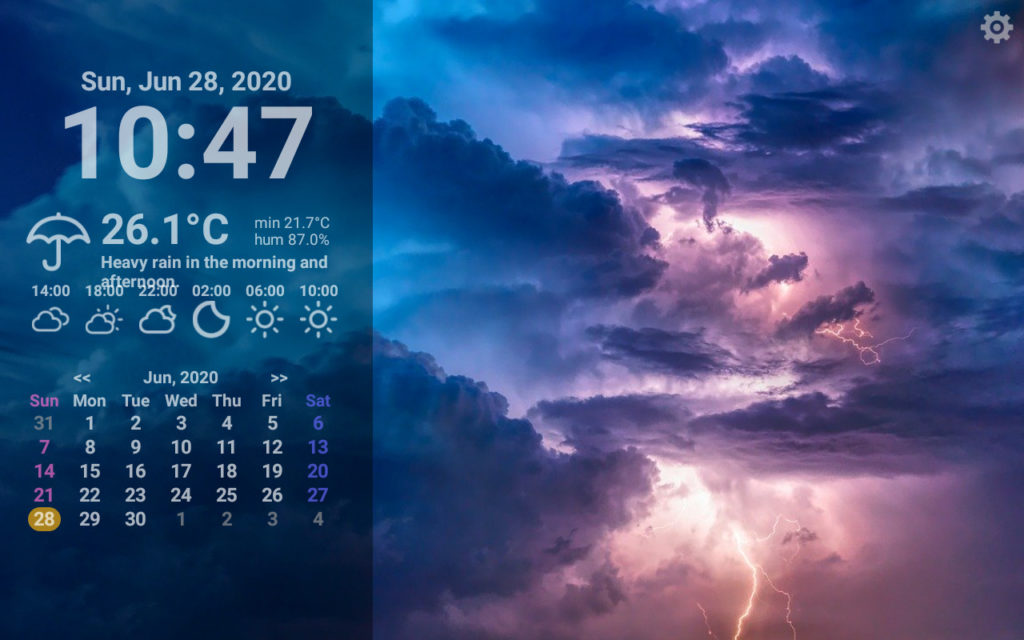
I used my old FireHD tablet which is 2017 model. This digital photo frame can slideshow photos with Clock, Weather forecast, Calendar, and my Private Events on Google Calendar.
What You’ll Need
1. FireHD Tablet
To make digital photo frame by tablet, you will need FireHD Tablet. The 10.1″ model is best. But, you can use 8″ model. Price of 10.1″ model is about $15 and 8″ model is about $11.
2. Free digital photo app
To slideshow photos, you will need digital photo frame app. I recommend you “Tablet de Photo Frame” which can show photos in Cloud (Google Photos, Instagram and Twitter).
You will need only those 2 things!
How to Make Digital Photo Frame by FireHD
Install the Tablet de Photo Frame app
1. Install the App to FireHD Tablet
To turn your tablet into a photo frame, you can download “Tablet de Photo Frame” app from Amazon Appstore. So, you click Appstore icon on your FireHD tablet.
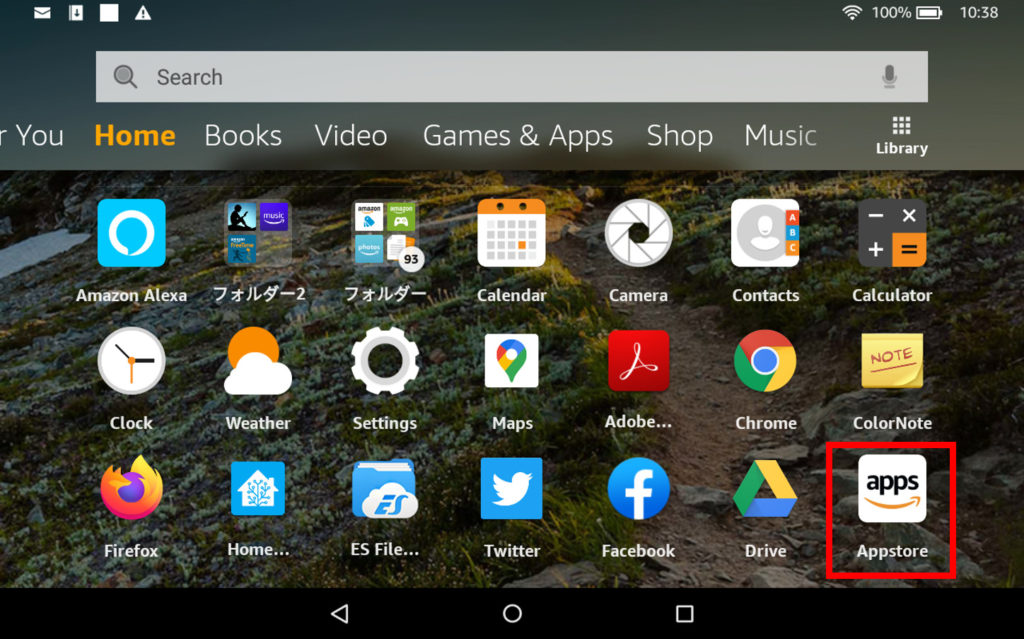
2. Search the App
Click on the search icon at the top right of the screen.
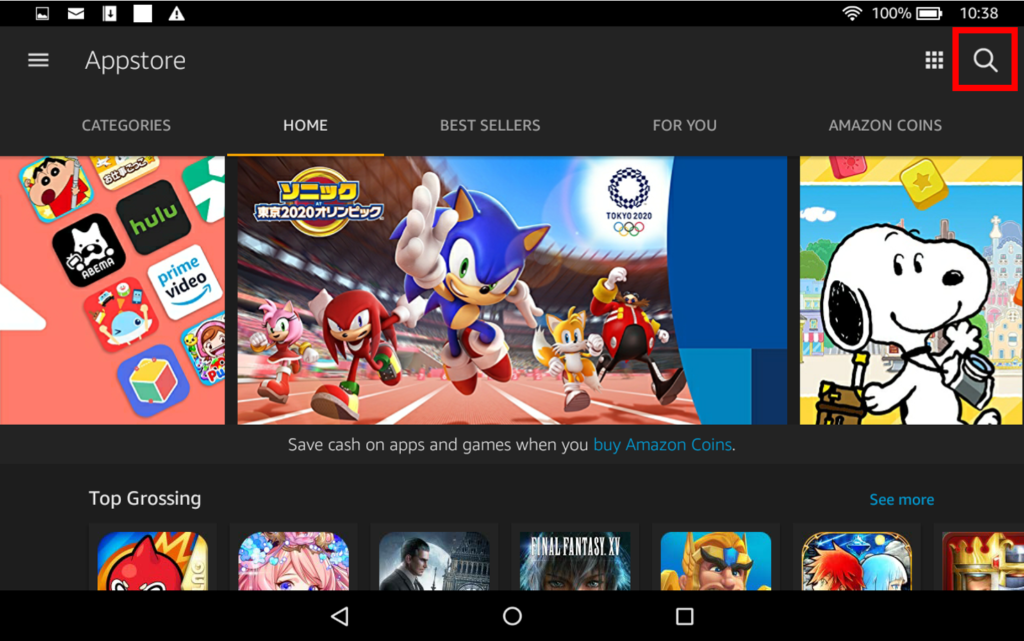
Type “photo frame” into search box.
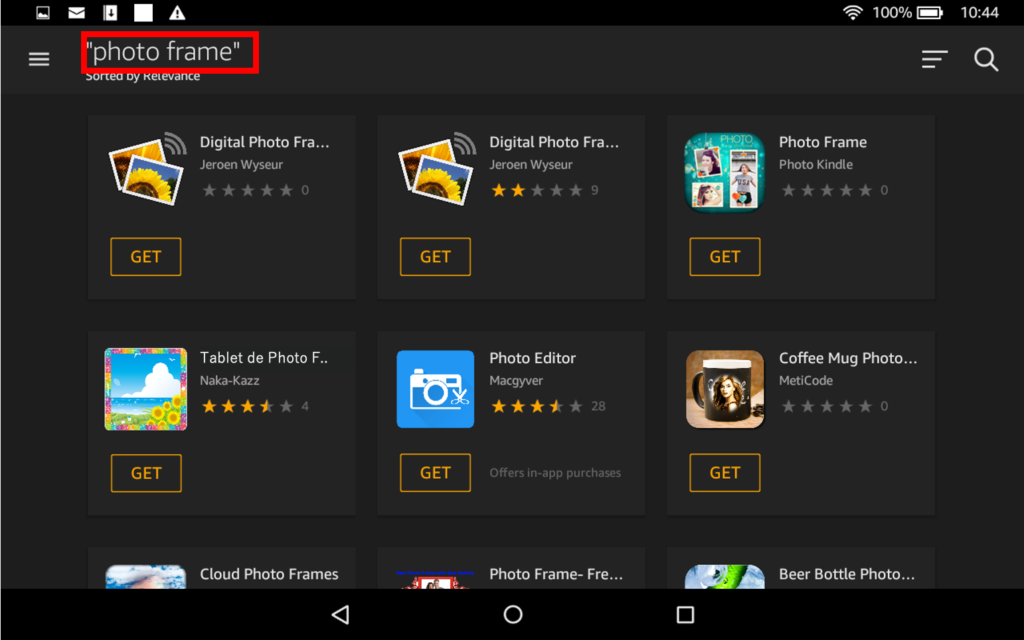
3. Download the App
Click “GET” button on the Table de Photo Frame app.
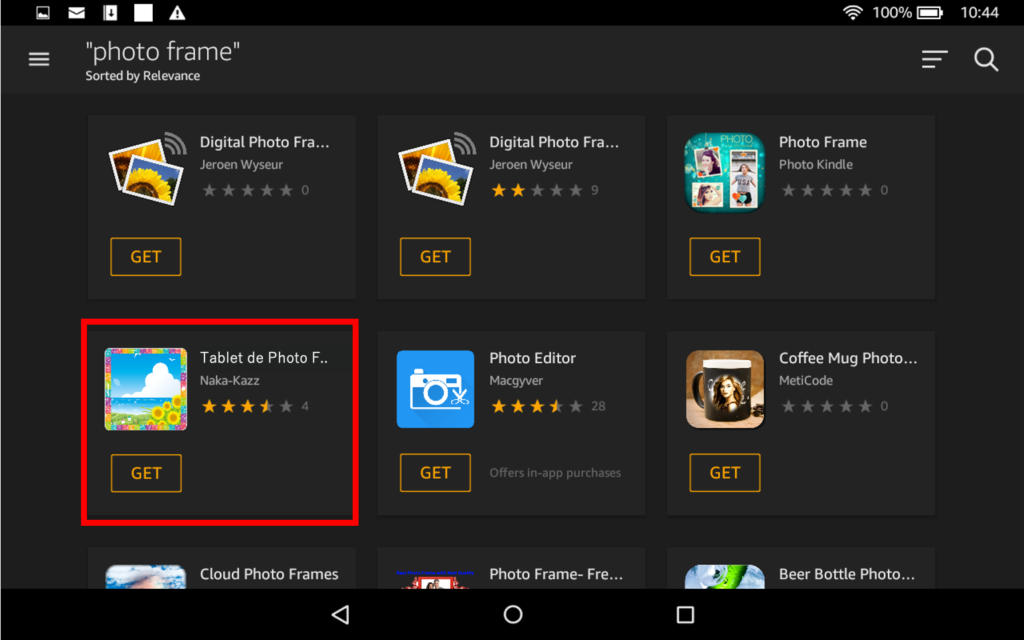
Set Up the Tablet de Photo Frame app
1. Show set up screen
After lunched the Tablet de Photo Frame app, you can click setting icon at the top right of the screen.
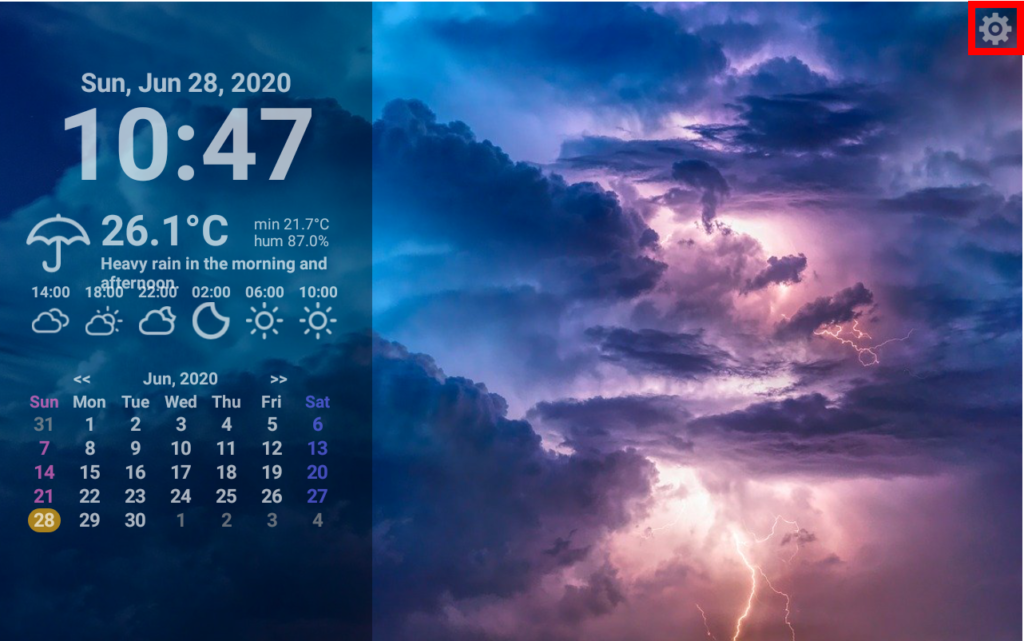
2. Data source setting
Click “Photo Data” menu at left menu bar. And, select a data source where photos you want to display is stored.
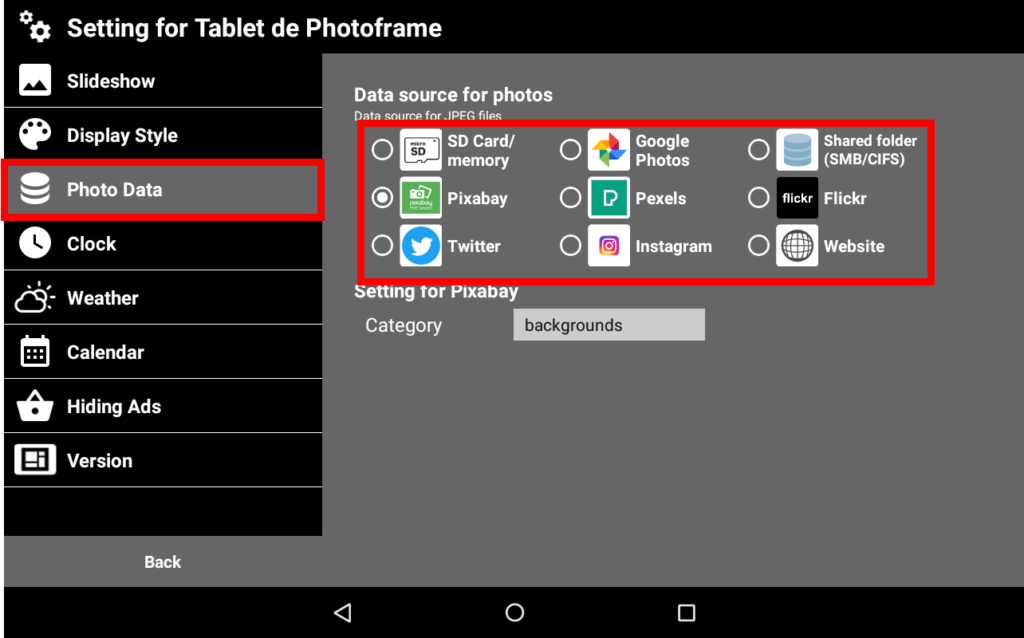
3. Weather setting
Next, click “Weather” menu at left menu bar. And, select location where you in. If you want to change to Fahrenheit (F), you can switch ON the “Show by Fahrenheit”.
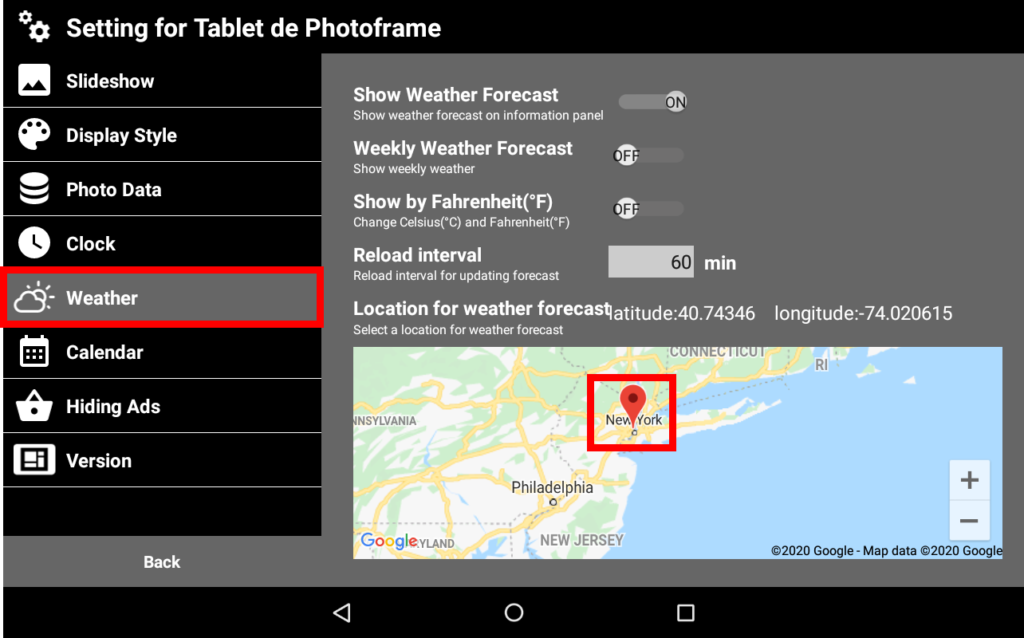
4. Back to main screen
Click “Back” button to back main screen.
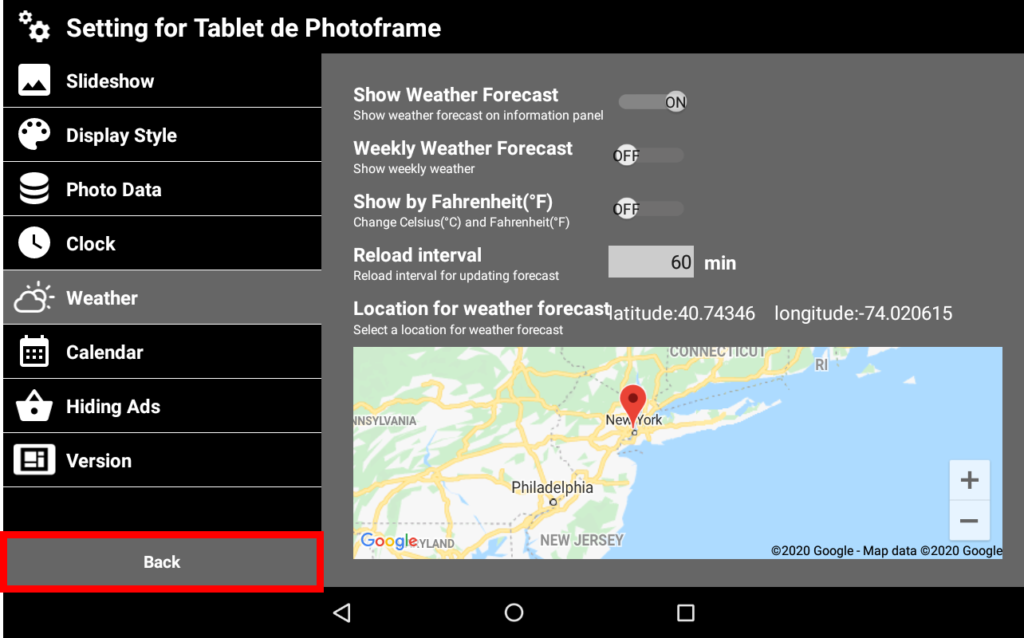
5. Start Slideshow
To start slideshow, you can click play icon at the center of screen. After loading photos, you can see your beautiful photos!!
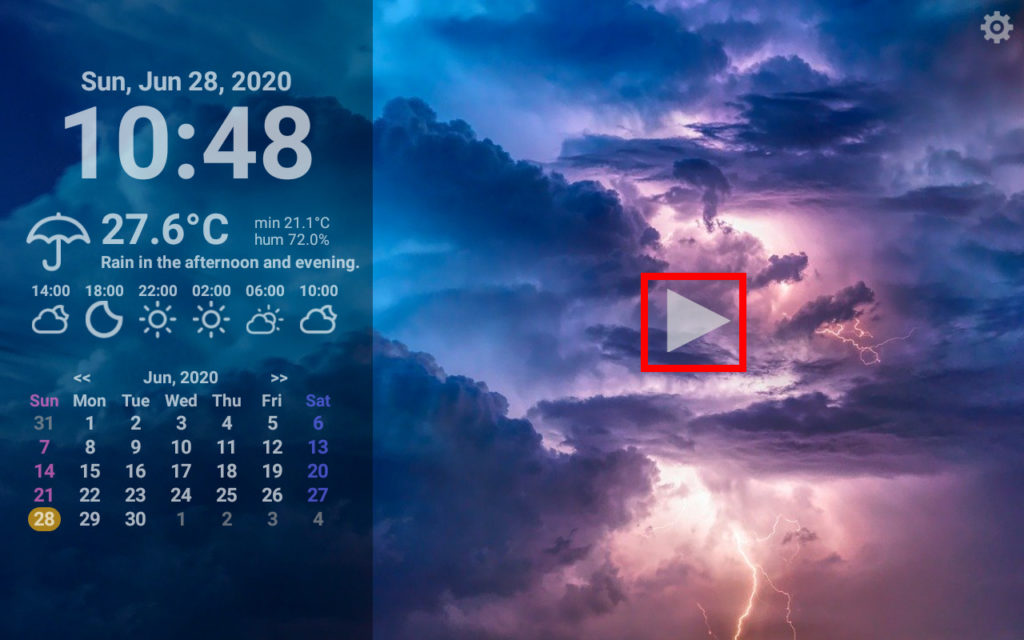
Prologue
Today, I made a digital photo frame using FireHD tablet and free app. I think you can make a high performance digital photo frame for a cheaper price than buying a new digital photo frame product.
Links






コメント